Using a file manager in WordPress can help you streamline some common file-based operations directly from your admin dashboard. For example, it can give you a control panel or FTP access without requiring you to log in to any external services. The great advantage of this is that you will be able to edit, delete or upload files from within the WordPress dashboard.
In this article, we will show you our favorite WordPress file manager plugins and guide you through Installation and Setup. We’ll also cover some tips and tricks for getting the most out of its features.
Why Do You Need a File Manager in WordPress?
A file management plugin can help you unlock many useful functions within your WordPress site. For example, it can make it easy to edit themes, plugins, and configurations without leaving the dashboard. Specifically, you can use these types of tools to modify files and access your site’s core files without having to rely on your hosting provider’s portal. What’s more, you can set the level of access given to individual users and only allow certain people to manage files through the plugin.
In a way, you can think of the File Manager in WordPress as a web-based FTP client. This can be especially helpful if, for example, you need to log in to a multi-author WordPress website, but don’t have the login credentials to access the site’s web hosting account. It also makes the process of sharing access with other team members (such as developers or content creators) much easier.
how to use file manager in WordPress
In this guide, we are going to use the File Manager plugin. this tool supports the editing of files (copy-pasting, deleting, uploading, downloading, and zipping), all directly from the WordPress backend. The plugin also includes several configuration options. Some of them are paid, but many of the tool’s features are available for free. let’s start from the beginning.
Installing a File Manager in WordPress
The first thing you should do is download and install the plugin. You can do this directly from the plugin’s page or by going to WordPress admin dashboard plug-in, add new, Search for File Manager, locating the correct plugin (you can see how it looks in the image below), and clicking Install now, also don’t forget Active plugin, or you won’t be able to use it.
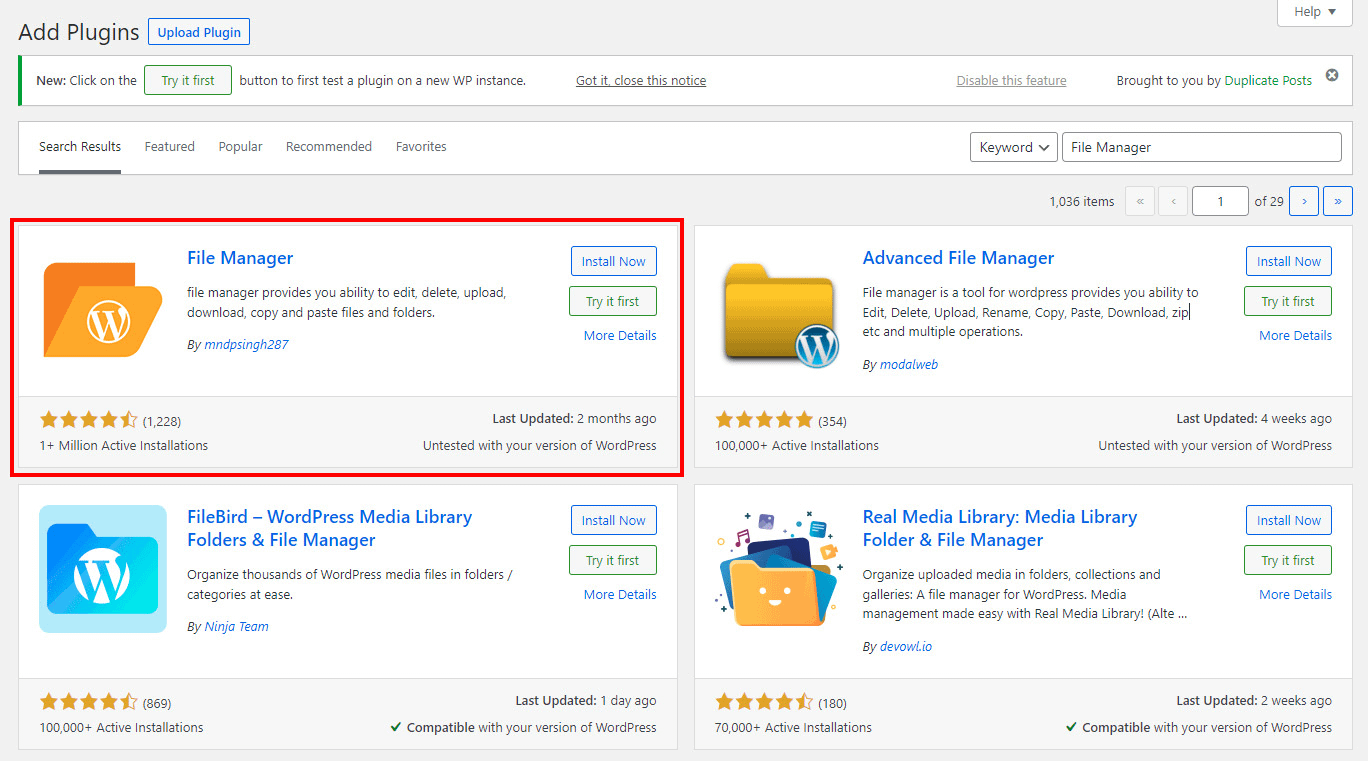
To access the plugin after you have installed and activated it, click on WP File Manager on the left sidebar. You will see the following interface:
From here, you will be able to explore and access your files and folders. Let’s go through the possible actions you can take within this dashboard, including what you’ll need to do to upload, manage, and delete files.
Uploading files within WordPress
Uploading files is easy when you have a file manager in WordPress. All you have to do is go to the folder where you want to store your files (we wp-content, upload folder). Here, you’ll have two options: You can drag-and-drop the file upload, or you can click the Pour files icon and select your file from Explorer.
Creating new files and folders
Creating new files within the File Manager in WordPress is also very straightforward. just click the new file icon and then choose the type of file you want. You can choose from three different file types: TXT (Plain Text), CSS (Cascading Style Sheets), and HTML (HTML Document).
If you need to create a new folder, the process is similar (and even easier). just click the new folder icon and then select the new folder From the dropdown.
Editing Files Using WordPress File Management Plugin
Finally, you can edit the files by clicking on the edit file button. This will open a code editor directly in your WordPress dashboard. Just remember to save your changes when you’re done.
Additional configuration for the plugin
You can set up some properties of the file manager plugin by going to wp file manager, Like, From here, you’ll be able to:
- Define a public root path.
- Enable the Trash folder to back up files you’ve edited or deleted.
- Allow uploaded files to be included in the media library.
- Set the maximum allowed size for restoring a database backup.
The File Manager plugin also has a number of settings that you can tweak to achieve different goals, though you’ll need the paid version to do so. Still, you can check out some of its capabilities in the freemium version and decide if you need this extra level of control, including:
- Ability to limit file manager access to only certain roles (for example, Editor and Writer).
- Option to set maximum file upload size.
- Facility to receive notifications whenever someone uploads, downloads, or edits a file.
- Support for multiple languages within the plugin.
Final Thoughts on Using File Manager in WordPress
Using an advanced file manager is one of the best ways to keep track of all your files and folders without leaving WordPress.
File Manager Plugin, in particular, can help you achieve this goal for free. It offers a variety of features, such as uploading, downloading, and editing files – all from a simple interface that connects directly to your server and supports a variety of configuration options.
