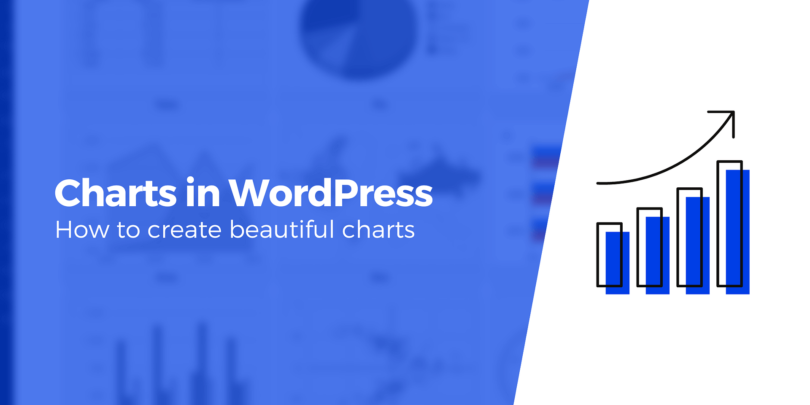Trying to Create Charts in WordPress?
While the built-in WordPress table block gives you some basic options for creating tables, it’s limited in what it can do, and you can’t view that data in charts or graphs of any kind.
With the free Visualizer plugin, you can create much more flexible charts and graphs. These charts are interactive, responsive, and colorful, and they’ll look great on any device. use the bus free versionYou can import data from a variety of sources, including:
- csv
- excel files
- google spreadsheets
- URL
Then, you can create different types of charts and graphs including pie, line, bar, map, and more.
Your visitors can interact with your charts, and you have many options to control their style and display.
The premium version adds even more features such as database import, an in-browser Excel-like editor, and more chart types.
In this step-by-step tutorial, you will learn how to create charts in WordPress using the free Visualizer plugin.
How to Create Charts in WordPress with Visualizer: A Step-by-Step Tutorial
Here’s how to create a chart in WordPress with the Visualizer plugin in six easy-to-follow steps:
- Install the Free Visualizer Plugin
- create a new chart
- Choose your chart type
- Import/configure your chart data
- Configure your chart styles/settings
- embed your chart
1. Install the Free Visualizer Plugin
The first thing to do is go to the WordPress repository and download, install and activate the plugin.
2. Create a new chart
Next, go to the WordPress menu and click visualizer, From here, there are two ways to create charts in WordPress. Click on one add new chart In the menu.
Or, open a new page/post, find the Visualizer item in the Gutenberg block editor, and click on it.
Then you have a choice create a new chart And display an existing, If you already have charts in the Visualizer library, choose to display existing charts. Since we are creating our first chart, let’s click create a new chart,
3. Choose your chart type
In the screen that opens, you can choose the type of chart you want from 15 chart types:
For the purposes of this tutorial, we’ll go with the first option, Table Chart, and then click next.
4. Import/configure your chart data
This is the screen where all the action happens. To create your chart here, you’ll need to do two things – import data from a source to populate your chart, and then tweak the settings to make the chart look attractive and match your website design or brand.
You can import data from a file or URL with the free version. Pro options include importing data from other charts, WordPress, databases, or manual addition.
The data should be in csv format.
Now, if you are not familiar with creating a CSV file, there is a sample file included that you can easily download and replace the values with your own. Or, if you want to access the data via a URL or Google Spreadsheet, you can do that too.
5. Configure your chart styles/settings
With your data in the visualizer, proceed to customize your table by clicking Adjustment Tab.
As you can see, there’s a lot you can change here to customize your table to match your website or brand.
under General Settings You can give your chart a title and description, save it as an image in your media library, and enable lazy loading.
move on to table settings To make your table responsive, paginate it, freeze the header and footer, enable sorting and horizontal scrolling, and set the table height and number of rows per page.
Not only that – you can customize the color, text and background for the rows, columns and cells. Finally, you can enable visitors to print or copy the chart to the clipboard, or download the chart as a CSV or Excel file by enabling these frontend actions. If you are a Pro user, you can also restrict access to charts in WordPress by customizing permissions.
After customizing the chart, click save chart, This is what my chart looks like in the block editor:
And, this is what it looks like in the preview tab.
6. Embed Your Chart
With a chart saved in the visualizer, you can freely reuse it by pasting the shortcode anywhere. You can also edit, clone, export or trash the chart.
Repeat these steps to create additional charts
You can also make a pie or donut chart (or all kinds of other charts), following the same steps. for this purpose, but step 3, Select Pie Chart (instead of Table) and then proceed as follows:
The data source CSV file has been modified to show the number of sunny days for only one city, as seen in pie chart percentages.
Below is a live example of the newly created pie chart. Try hovering over the individual slices of the chart – it reveals details of the percentage of days it represents:
After creating two types of charts, you can now see how easy it is to create different types of charts in WordPress with Visualizer and how you can use it to visualize data and communicate a point effectively. .
Get started creating charts in WordPress today
Creating charts in WordPress is a great way to lay out data in a form that is easy to understand.
This can be highly useful for websites that use data to present stories, monitor results, or identify trends. It gives a quick overview of the position it covers, helping readers consume data in an easily digestible format.
Any industry or website that deals with data – clinical, administrative, banking, finance, labor, human resources, research studies, education – can use charts and graphs to make things easier for themselves and their readers.
If you’re ready to get started, install the Visualizer plugin today.