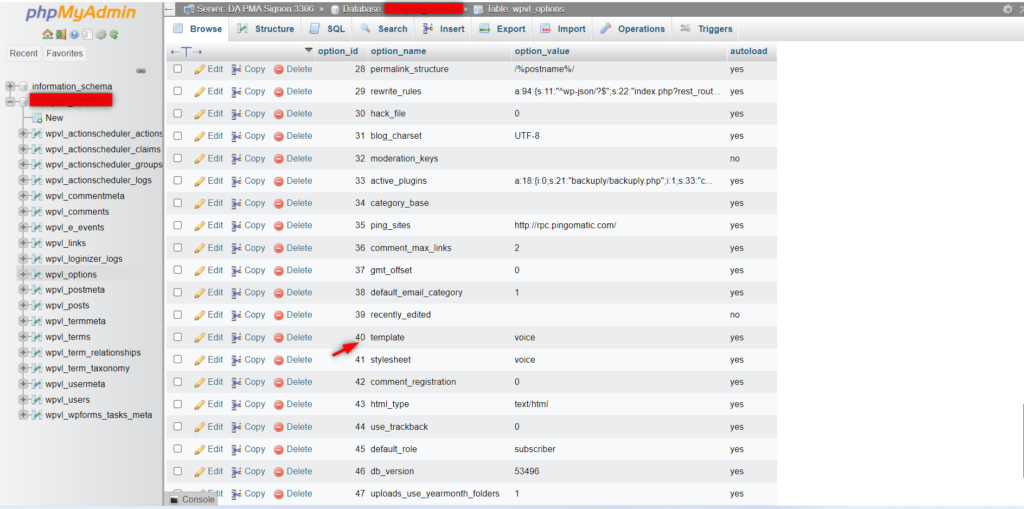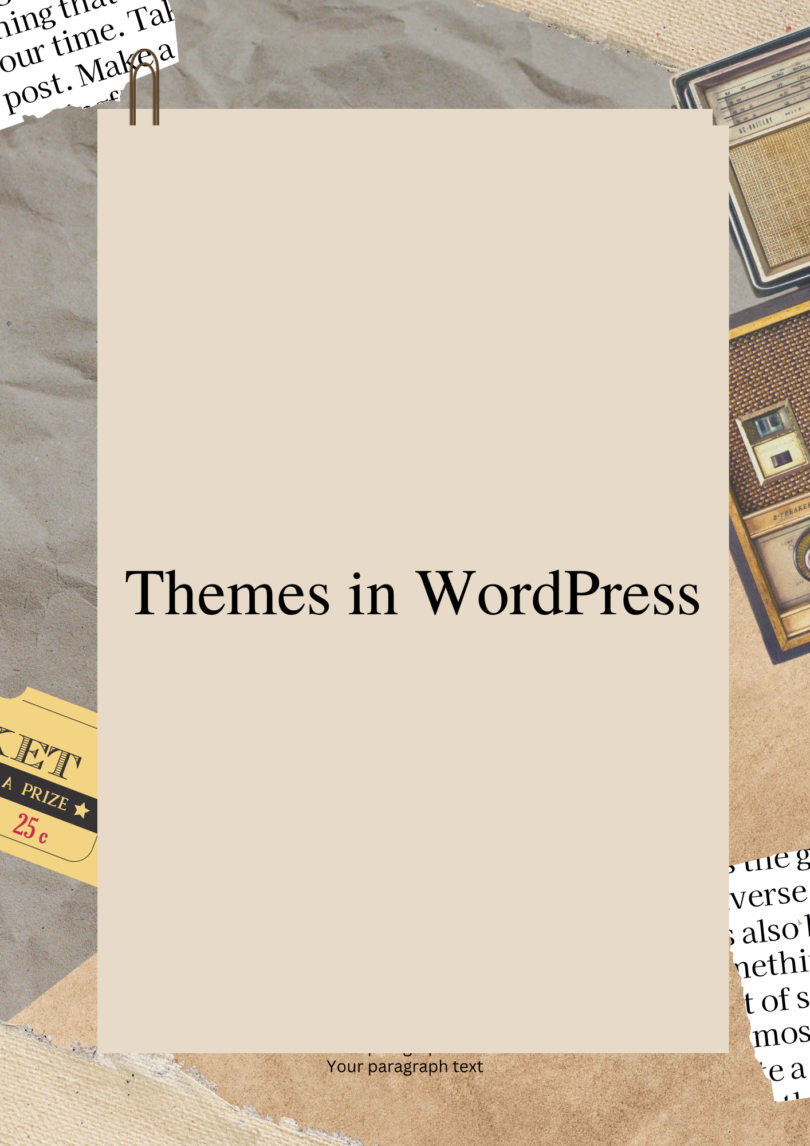Description:- A WordPress theme is a tool to change the layout and design of your website.
Themes customize the appearance of your site, including the layout, typography, color, and other design elements.
A theme is a zipped folder with a group of files, including a set of page templates written in the PHP programming language combined with some CSS stylesheets.
When you first create a WordPress site, it will come with a default theme installed. You can change the theme in WordPress to match your needs and industry.
Choosing the right theme can make your website more attractive, easier to use, and improve visitor engagement.
How Themes works in WordPress:
A WordPress theme is a folder of files that work together to create the design of your site. A theme includes template files, stylesheets, images, and possibly JavaScript files.
All those files change how your blog posts and pages are displayed.
Changing your WordPress theme won’t necessarily change your blog content, pages, users, or other information stored in your database.
Your theme only changes how all that information is displayed to your website visitors.
Free themes can be downloaded from the official WordPress theme directory, or you can purchase premium themes with more advanced features from third-party developers.
You can even create your own custom themes for a unique web design.
How to Install a WordPress Theme:
There are three ways that you can install a WordPress theme: choose one from the WordPress theme directory, upload a custom/premium WordPress, or add a new theme using FTP.
Steps to download/install the theme in WordPress:
Step 1: Log in to your WordPress admin panel using your username and password.
Step 2: Goto appearance and just click on themes.
Step 3: A theme page will open and click on Add New to install the theme for the domain in WordPress.
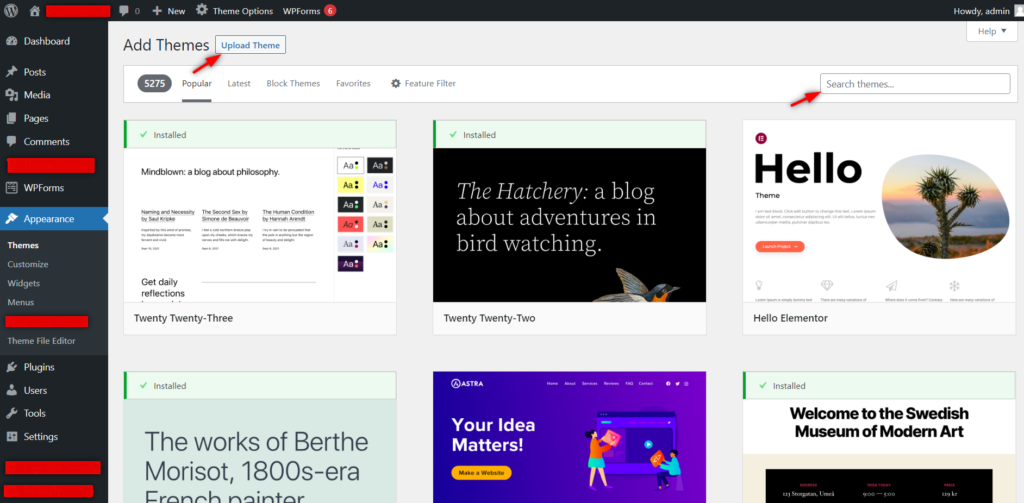
Step 4: If you are having the paid theme and you just want to install the theme click on the upload theme and if you just want to install any unpaid theme search for the theme in the search box.
Step 5: Just install the plugin and activate it.
Steps to know the theme which has been used in the website
Step 1: Log in to the control panel as provided.
Step 2: Goto phpMyAdmin.
Step 3: Select the database for the particular domain.
Step 4: Click on the options table.
Step 5: There you will see the option_name as a template and in option_value you will see the theme name which were been used in your website.