WordPress is the most popular website builder in the world. According to reports, 43% of the world’s websites use WordPress, and hundreds of sites are built every day using the platform. But how exactly do you get started? In this guide, we will show you how to download WordPress, step by step.
What is WordPress and why is it free?
Before we tell you how to download WordPress, you should know what it is and how it works. WordPress is a popular content management system (CMS) that allows users to easily create and manage websites. It offers a user-friendly interface and a wide range of customizable themes and plugins, meaning anyone can create a great website, even if they don’t have coding skills.
You will notice that there are two different platforms, WordPress.com and WordPress.org.
- WordPress.com is a fully hosted platform, which means that your website is hosted on WordPress.com’s servers.
- WordPress.org, on the other hand, is a self-hosted platform, which means you need to find your own web hosting provider and install the WordPress software on that hosting account.
WordPress.org is an open-source community project to which thousands of people can contribute. There is a team of developers working on the project at all times, but anyone with the skills can fix bugs, build or suggest new features, and contribute to patching. Final result? A very powerful platform with more features and plugins than you can imagine.
While WordPress is free to download, it does not mean that your WordPress website will be completely free. You will need to spend some money on a registered domain name, which will be your website’s address on the Internet, and also on a web server that will host your site. The good news is that most website hosting providers will automatically install WordPress for you, so you don’t have to worry about installation.
But you always have the option of installing WordPress on your own, which can be great if you want a custom install or want to run your website on your own server or computer.
How to download WordPress for free
Get started by visiting WordPress.org’s download page, This page gives you two options. You can download WordPress and install it yourself, or install it with a hosting provider. We will explain the difference between the two in the next section.
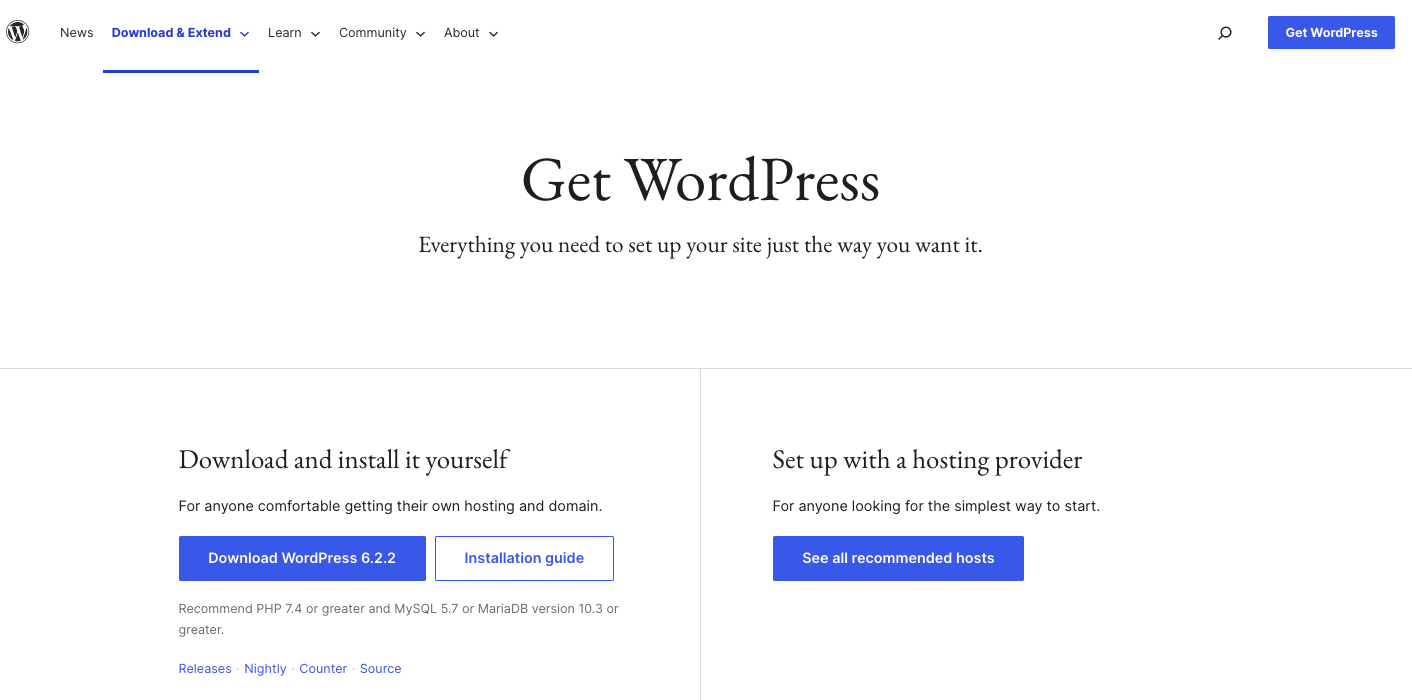
1. The first step is to touch the blue download WordPress button on the left-hand side of the screen. This will create a zipped folder with everything you need. The button will tell you exactly which version of WordPress you’re getting – it’s always the latest version of WordPress.
2. Click on the zipped folder to unzip its files. This will automatically create a WordPress folder on your computer.
That’s it! Now you know how to download WordPress for free. The next step is to install it on your computer or server.
How to install WordPress
After you’ve downloaded WordPress, there are four different ways to install it. You can learn more about this in our comprehensive step-by-step guide, but before you go there, it’s important to learn the differences between the different methods:
- How to download WordPress through a hosting provider
- How to download WordPress using cPanel
- Manual installation via FTP
- Installing WordPress on your local computer
1. How to Download WordPress Through Hosting Provider
If you need WordPress as the foundation of your next website and you really want to show that website to the world then this is the easiest way to follow.
In this scenario, it is the hosting provider that will install WordPress for you. Many hosting companies provide such installation options for WordPress; Others require a little more effort on your part.
Once you’ve signed up for a hosting plan, you usually have access to a control panel (eg, cPanel, Plesk) or a custom hosting dashboard. Within this interface, you can find the option to automatically install WordPress.
The hosting provider’s automated setup takes care of the installation process, which includes creating a database, uploading files, and configuring the necessary settings. This simplifies the process and saves time compared to manual installation.
After installation, you will have a basic WordPress website set up and ready to use. You can log in to the WordPress admin panel and start customizing your site without worrying about technical setup details.
2. How to download WordPress using cPanel
cPanel is a popular web hosting control panel that provides an interface to manage various aspects of your hosting account. Many hosting providers provide auto-installers like Softaculous or Fantastico within the cPanel interface.
With this method, you log into the cPanel of your hosting account, locate the auto-installer tool, and select WordPress for installation. The auto-installer takes care of the installation process, including creating a database, configuring settings, and uploading files.
Once the installation is complete, you can access your WordPress site and start customizing it.
3. Manual Installation via FTP
If you want to install WordPress manually, you will first need to obtain FTP connection details from your web host, as well as access to the database setup on the server.
With it, you first need to create a new database for WordPress, and then upload all the files to your server via FTP, configure the settings, and run the installation script.
After installation, you have complete control over customizing your WordPress website to your liking, including choosing a theme, installing plugins, and modifying the code if necessary. Our installation guide referenced in (and linked to) the introduction to this section explains how to do this step by step.
4. Installing WordPress on Your Local Computer
You can use this method if you want to create a local development environment to test and design your website before going live. This is really something only more advanced users should attempt.
To install WordPress locally, you need to install a local server environment like XAMPP, WAMP, or MAMP. It provides the necessary software (Apache, MySQL, PHP) to run WordPress. After setting up the local server environment, you download the WordPress software package and extract it to the appropriate directory. Then, you create a database and configure the required settings in the local server environment.
Finally, you access your local WordPress site through a web browser and complete the installation process.
It is not recommended for beginners, but if you want to give it a try, once again feel free to use our installation guide referenced in the introduction to this section.
How to download WordPress and create a site
Downloading and building a WordPress site is the first step in starting your own blog or business or launching a creative outlet. It may take some time, but if you have a good hosting provider, the whole process becomes extremely easy.
Once you’ve downloaded and installed WordPress, you can use our easy-to-follow guidelines to build a website.
